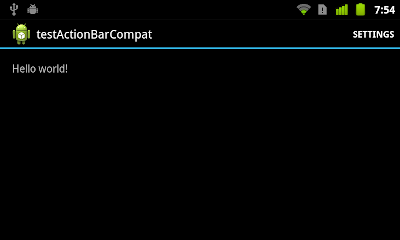This exercise show the steps to modify the auto-generated "Hello World" by Android ADT/Eclipse, to implement ActionBarCompat, with backward-compatible Action Bar back to Android 2.1.
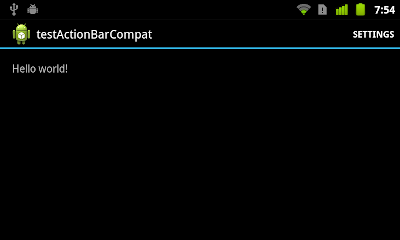 |
| ActionBarCompat on Nexus One running Android 2.3.6 |
- Before start our new project, you have to "
Create library project with the appcompat v7 support library".
- New a Android Application Project as normal.
- Right click on the project, select Properties, select Android tab on the left box, scroll down on the right to make sure the check box of "is Library" is un-checked, and click the Add button to add library of "android-support-v7-appcompat". then click OK.
 |
| add library of android-support-v7-appcompat |
- Modify AndroidManifest.xml, change android:theme inside
to "@style/Theme.AppCompat". And make sure android:minSdkVersion is equal or higher than 7, Android 2.1.<?xml version="1.0" encoding="utf-8"?>
<manifest xmlns:android="http://schemas.android.com/apk/res/android"
package="com.example.testactionbarcompat"
android:versionCode="1"
android:versionName="1.0" >
<uses-sdk
android:minSdkVersion="8"
android:targetSdkVersion="18" />
<application
android:allowBackup="true"
android:icon="@drawable/ic_launcher"
android:label="@string/app_name"
android:theme="@style/Theme.AppCompat" >
<activity
android:name="com.example.testactionbarcompat.MainActivity"
android:label="@string/app_name" >
<intent-filter>
<action android:name="android.intent.action.MAIN" />
<category android:name="android.intent.category.LAUNCHER" />
</intent-filter>
</activity>
</application>
</manifest>
- Modify menu resources file, /res/menu/main.xml.
Add a new xmlns, xmlns:myapp="http://schemas.android.com/apk/res-auto". You can choice any name (myapp in my example) you want. But it has to be matched with the name space in
- .
Modify
- to define myapp:showAsAction="always".
<menu
xmlns:myapp="http://schemas.android.com/apk/res-auto"
xmlns:android="http://schemas.android.com/apk/res/android" >
<item
android:id="@+id/action_settings"
android:orderInCategory="100"
myapp:showAsAction="always"
android:title="@string/action_settings"/>
</menu>
- Modify MainActivity to extend ActionBarActivity with android.support.v7.app.ActionBarActivity imported.
package com.example.testactionbarcompat;
import android.os.Bundle;
import android.support.v7.app.ActionBarActivity;
import android.view.Menu;
public class MainActivity extends ActionBarActivity {
@Override
protected void onCreate(Bundle savedInstanceState) {
super.onCreate(savedInstanceState);
setContentView(R.layout.activity_main);
}
@Override
public boolean onCreateOptionsMenu(Menu menu) {
// Inflate the menu; this adds items to the action bar if it is present.
getMenuInflater().inflate(R.menu.main, menu);
return true;
}
}
- Now it can be re-build to generate app with Action Bar running on devices of Android 2.1 or higher.
Next:
-
Add MenuItem to ActionBarCompat using Java
Visit:
ActionBarCompat Step-by-step